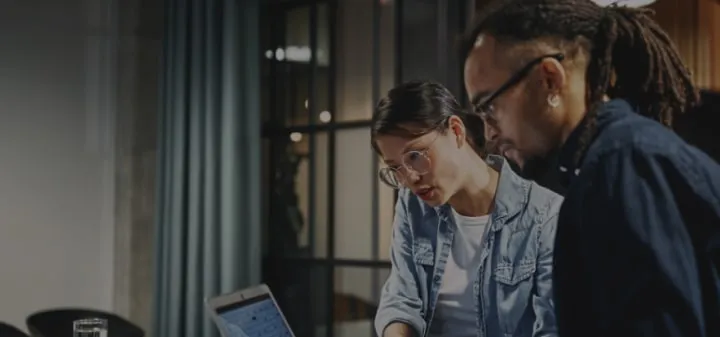How to Automate Emails in NetSuite: 4 Methods Explained (2025)
.avif)
Manual email notifications are a time sink.
You know the drill: approvals get stuck because someone didn’t see the message, reports pile up waiting to be sent, and “urgent” reminders get buried in someone’s inbox.
It’s not just annoying. It slows down real work.
NetSuite has the tools to fix this.
With the right setup, your system can send the right message to the right person at exactly the right time. No copy-pasting, no chasing, no crossed wires.
Whether it’s a sales order confirmation, a weekly inventory report, or a task deadline that can’t slip, automated emails keep things moving.
This guide walks you through four proven methods to automate emails in NetSuite:
- Workflows for real-time, event-based triggers
- Scheduled Scripts for complex logic and batch jobs
- Saved Searches for scheduled reporting
- Alerts and Reminders for task management and deadlines
We’ll break down when to use each one, how to set it up, and the best practices we’ve learned from real NetSuite environments. The kind that actually keep businesses running.
Table of Contents
Quick Navigation:
4 Ways to Automate Emails in NetSuite (Quick Comparison)
NetSuite gives you four distinct ways to automate emails. Each one fits a different kind of job. Pick the right tool, and you save hours every week while keeping your communication tight and on time.
Here’s a quick breakdown to help you size up your options:
Each of these methods can run solo or together.
For example, you might use workflows for order confirmations, scheduled scripts for weekly financial summaries, and alerts to keep project deadlines from slipping.
The key is matching the method to the job, not forcing one tool to do everything.
Method 1: Workflow Email Automation (No-Code Solution)
If you want to get automated emails running fast, workflows are usually where you start.
No scripting. No development tickets. Just smart triggers and clean templates that fire the moment something happens like a sales order getting created or a record changing status.
For a lot of teams, this is the simplest way to cut out manual busywork and keep communication flowing in real time.
When to use workflow email automation
Workflows shine when the rules are clear and the timing matters. They’re great for straightforward processes where you don’t need complex logic. Just a reliable “when this happens, send that” setup.
- Event-based notifications (e.g., order placed, status updated, approval required)
- Recurring processes that follow the same pattern every time
- Real-time communication that can’t afford to sit in someone’s drafts folder
- Teams that don’t have in-house developers on standby
4 Key benefits
Done right, workflows give you speed and consistency without turning into another admin headache.
- Increased efficiency: Emails fire automatically when records change, so no one has to babysit the process.
- Consistency: Templates keep messaging clean, branded, and typo-free, even if ten different people are creating records.
- Faster response times: Alerts land instantly, which means less waiting and more doing.
- Personalization without effort: Dynamic fields pull in the details that make each message actually useful.
4 Setup best practices
There’s a fine line between “automated” and “annoying.” Keep your setup tight so the right messages go to the right people. Nothing more, nothing less.
- Start with solid templates: Use scriptable templates to pull live field data (like order numbers, due dates, amounts) so emails feel accurate and intentional.
- Dial in your conditions: Over-triggering is the quickest way to lose trust in the system. Be specific about what fires when.
- Use NetSuite’s built-in flags to your advantage: For example, setting “To Be Emailed” by default on forms removes one more manual step.
- Watch and adjust: Don’t set it and forget it. Monitor which workflows are doing their job and which need tightening.
Example use case
One team used workflows to flag big purchase orders the moment they were created.
As soon as the amount crossed a set threshold, the right manager got a clear, detailed email. No follow-ups, no delays.
Approvals started moving faster, and nobody had to play email tag to keep things on track.
If your workflows are starting to strain under more complex scenarios, it might be time to bring in a NetSuite Technical Consultant.
Method 2: Scheduled Script Email Automation (Advanced Logic)
When workflows hit their ceiling, scheduled scripts pick up the slack. They give you the control to run complex logic, batch jobs, and time-based processes that workflows just can’t handle.
Think of them as your “night shift” automations quietly processing data in the background while everyone’s offline.
These scripts are built using SuiteScript, so they’re not plug-and-play.
But if you’ve got access to a developer (or the right partner), you can automate email scenarios that would be impractical (or flat-out impossible) inside the workflow builder.
When to use scheduled script email automation
Scheduled scripts are best when timing, volume, or logic goes beyond what a simple trigger can handle. If you need to process a lot of records at once or follow layered business rules, this is where you go.
- Sending daily or weekly summaries to teams based on large datasets
- Automating emails that rely on calculations or multiple criteria
- Running follow-ups or reminders during off-peak hours to keep the system fast
- Handling cases where workflows would get messy or overloaded
Scheduled scripts often need expert hands. Here’s a complete guide to finding top NetSuite developers when you need advanced scripting done right.
4 Key benefits
The biggest advantage of scheduled scripts is flexibility. You’re not tied to user actions or record saves. You decide what runs, when, and how detailed the logic gets.
- Batch processing: Handle hundreds or thousands of records in one run without manual clicks.
- Complex logic: Write conditions that workflows can’t support, like looping through aging buckets or calculating values before sending.
- Performance optimization: Schedule scripts to run during low-traffic hours, so they don’t slow down your users.
- Granular control: You dictate the schedule, the criteria, and the recipients down to the smallest detail.
4 Setup best practices
The power of scheduled scripts can backfire fast if you don’t design them carefully. Keep your search logic tight, log everything, and test before you go live.
- Be specific with your searches: Use filters to target exactly the records you need. No more, no less. Vague searches = junk emails.
- Build clear scheduling rules: Align your script runs with natural business rhythms (e.g., early morning summaries, end-of-week reports).
- Add detailed logging: Record what’s sent, to whom, and why. It’ll save you hours when troubleshooting.
- Test in sandbox: Scripts can affect a lot of records at once. Make sure your logic is airtight before production.
Example use case
A finance team needed to send a weekly digest of all overdue invoices to different account owners.
Instead of firing one email per invoice (which would’ve flooded inboxes), they wrote a scheduled script that grouped invoices by owner, generated a custom message for each, and sent them out every Friday at 6 a.m.
It cut their manual reporting time to zero and kept account managers ahead of collections.
Method 3: Saved Search Email Automation (Automated Reporting)
Saved searches are one of NetSuite’s most underrated email automation tools.
Most people use them to pull data on demand. But when you schedule them? They become a lightweight reporting engine that quietly keeps everyone in the loop.
No code. No daily exports. Just precise, recurring updates sent straight to inboxes.
This method works best when the value is in the data itself—like inventory levels, overdue invoices, or KPI snapshots—not necessarily a triggered event.
When to use saved search email automation
Saved searches shine when you need to push regular updates or data-driven alerts to specific teams or stakeholders. If there’s a pattern to what you’re sending, this method will probably get the job done.
- Regular scheduled reports (daily, weekly, monthly)
- Exception reporting, like overdue invoices or low stock alerts
- KPI snapshots sent to management
- Notifications based on search criteria changes (e.g., new records created or updated)
4 Key benefits
The real power here is that saved searches let you automate reporting without adding complexity. They’re quick to configure, easy to maintain, and work well alongside workflows or scripts.
- Targeted communication: Emails go only to recipients that match the criteria you define.
- Scheduled delivery: Choose exactly when and how often reports go out. No manual intervention required.
- Dynamic content: Pull live field values into messages so recipients get relevant details every time.
- Low lift, high payoff: No scripting required, just smart search filters and a schedule.
4 Setup best practices
Saved searches are deceptively simple. A sloppy configuration can fill inboxes with noise, but a well-designed one becomes a quiet, reliable signal.
- Dial in your filters: Be as specific as possible so you’re not sending irrelevant results.
- Tweak email settings carefully: Decide whether to summarize results or send individual entries. Both have their place.
- Set a smart schedule: Match the frequency to the urgency of the data. Daily for operational reports, weekly or monthly for trends.
- Test recipients and formatting: Preview the emails to catch formatting issues or empty results before they go live.
Example use case
An operations team used saved searches to send a weekly “low stock” report to purchasing.
The search filtered SKUs that dipped below reorder points, scheduled the email for Monday mornings, and delivered it to buyers automatically.
It wasn’t fancy, but it meant no one had to run reports manually or risk missing replenishment windows.
Saved searches can be powerful, but pairing them with the right security layers makes them even stronger. Here are five security features only seasoned developers can build.
Method 4: NetSuite Alerts and Reminders (Task Management)
Alerts and reminders are the simplest way to keep people from missing important dates, deadlines, or follow-ups. They’re built into NetSuite, so you don’t need workflows or scripts to use them.
Think of them as guardrails, quietly tapping someone on the shoulder before something slips through the cracks.
Unlike the other methods, alerts and reminders don’t rely on complex triggers or data processing. They’re great for nudging users at the right moment to keep tasks moving.
When to use alerts and reminders
Use alerts and reminders when the goal is to keep people aware and on schedule—not to deliver data-heavy reports or run logic-heavy automations.
- Task deadline reminders for sales, finance, or operations teams
- Follow-ups on renewals, expiring contracts, or key dates
- Alerting specific roles when critical events occur (e.g., large transaction approvals)
- Time-sensitive notifications that need minimal setup
4 Key benefits
The value here is speed and simplicity. You can get useful automations live in minutes without dragging IT into the mix.
- Proactive communication: People get notified before deadlines sneak up, which keeps processes moving.
- Better task management: Users don’t need to rely on sticky notes or spreadsheets to stay on top of work.
- Role-based flexibility: You can target alerts to individuals, roles, or teams depending on who needs the heads-up.
- Fast setup: No scripting or heavy configuration. Just define the conditions and who should be notified.
4 Setup best practices
Alerts and reminders are easy to set up, but a little thought upfront prevents noise down the line.
- Be clear with conditions: Vague triggers lead to useless alerts. Define exactly when and why they should fire.
- Personalize messages: Use dynamic fields to make notifications useful at a glance.
- Control frequency: Don’t h it people with hourly reminders for something that only needs a daily nudge.
- Gather feedback: Ask users if the alerts are actually helping, then adjust accordingly.
Example use case
A professional services firm used reminders to alert consultants five days before client contract renewals. It gave account owners a clean window to follow up proactively, which bumped their renewal rate without adding new tools or reports.
A five-minute setup ended up plugging a costly gap in their process.
If managing alerts and reminders is eating into your team’s bandwidth, it may be time to bring on a dedicated NetSuite Administrator.
5 Email Automation Best Practices for All Methods
No matter which method you use, the same fundamentals separate clean, reliable automations from noisy, confusing ones. These best practices keep your email systems sharp, scalable, and trusted by the people who rely on them.
1. Template and content management
Your email templates are the front line. If they’re sloppy, outdated, or inconsistent, no amount of clever triggers will save the result.
- Centralize your templates: Keep a clear, labeled library so everyone’s pulling from the same source.
- Use dynamic fields smartly: Merge the data that matters, e.g, transaction IDs, dates, names. Not every field you can find.
- Keep messages tight: Say what’s needed, no more. Recipients should know what to do within seconds of opening.
- Maintain branding and tone: Whether it’s an internal reminder or a customer-facing email, keep the look and language consistent.
2. Targeting and frequency
Good automation is about signal, not noise. Who you send to and how often you send it makes or breaks adoption.
- Define recipient rules precisely: Avoid blanket lists. Send only to the people who actually need the info.
- Match frequency to urgency: Daily for time-sensitive updates, weekly or monthly for reporting.
- Consider time zones: A perfectly timed reminder at 9 a.m. Manila might be useless if your recipient’s in Chicago.
- Avoid “email fatigue” traps: Too many unnecessary alerts and people will start ignoring all of them.
3. Testing and optimization
The quickest way to destroy trust in your automations is to send the wrong thing to the wrong people. A little testing discipline goes a long way.
- Test in sandbox before production: Especially for workflows and scripts. Mistakes scale fast.
- Preview emails with real data: Catch formatting issues and broken merge fields early.
- Check mobile rendering: A lot of decision-making happens on phones. Make sure your emails don’t break there.
- Iterate regularly: Don’t treat automations as “done.” Keep tightening them based on how people actually use them.
4. Compliance and permissions
Even internal emails need guardrails. NetSuite has permission structures for a reason. Use them.
- Verify sender permissions: Make sure emails come from the right addresses and roles.
- Respect unsubscribe and privacy rules: For customer-facing emails, GDPR and CAN-SPAM still apply.
- Restrict template access: Not everyone should be able to edit system templates. Lock down what matters.
- Document your setup: Keep a clear record of what automations exist, what they do, and who owns them.
5. Performance monitoring
Automation isn’t a “fire and forget” game. Keep tabs on what’s happening behind the scenes so you can fix issues before they blow up.
- Track delivery and open rates: Low numbers might mean bad targeting, timing, or formatting.
- Watch system performance: Heavy scheduled scripts or poorly designed searches can slow things down.
- Review error logs: Don’t wait for someone to complain. Always check regularly.
- Adjust based on data: If an automation isn’t pulling its weight, fix it or turn it off.
Atticus tip: Start small, nail one automation, and build from there. It’s easier to scale a clean foundation than untangle a mess later.
Skipping these basics can get expensive fast. Here are seven common mistakes companies make when they don’t bring in the right technical expertise.
Which Email Automation Method Should You Use?
Each of NetSuite’s four email automation methods has its own sweet spot. The trick is matching the job to the right tool, not forcing one method to do everything.
Here’s a practical way to decide what fits where.
When workflows make sense
Workflows are your best bet when you need real-time, event-based notifications without touching code.
- Use them for straightforward, repeatable processes that trigger on record creation or updates.
- Ideal for confirmations, approval alerts, and internal notifications that need to happen immediately.
- Perfect for teams without in-house SuiteScript expertise.
Think: “When this record changes, send that message.”
When scheduled scripts are the smarter play
Scheduled scripts step in when timing, volume, or logic outgrow workflows.
- Use them when you need to process a lot of records at once or layer in complex rules.
- Great for generating summary reports, automating collections, or handling calculations before sending.
- Best for teams with developer support or a trusted NetSuite partner.
Think: “Run this job at 6 a.m. every Friday, process everything, and send custom emails.”
When saved searches do the job
Saved searches work when the value is in the data itself, not the trigger.
- Use them for regular updates, KPI reporting, exception alerts, or scheduled reminders.
- Excellent for operational visibility without building out scripts.
- Easy to configure, low maintenance, and surprisingly powerful when paired with good search filters.
Think: “Send this report every Monday, no human required.”
When alerts and reminders are enough
Alerts and reminders are for quick nudges, not data dumps.
- Use them to keep people on schedule for deadlines, renewals, and follow-ups.
- Perfect for simple task management scenarios that don’t justify scripting or workflows.
- Fast to set up and ideal for internal teams who just need a tap on the shoulder.
Think: “Don’t forget this date—NetSuite’s got your back.”
Combining methods for stronger coverage
You don’t have to pick just one. In fact, most mature NetSuite setups use a mix of these methods to cover different needs. For example:
- Workflows to send real-time order confirmations
- Saved searches to deliver weekly operational dashboards
- Scheduled scripts to handle heavy financial summaries in the background
- Reminders to keep people on top of key dates
The right setup feels seamless with each tool doing the job it’s best at, nothing fighting for the same space.
If you need specialized talent to implement the right automation mix, this guide breaks down how to find and hire the right NetSuite experts fast.
NetSuite Email Automation Quick Reference
Bottom line: NetSuite gives you four solid ways to automate emails, each built for a different kind of job.
Pick the right method, set it up thoughtfully, and you’ll strip hours of manual work out of your week while tightening communication across the board.
Quick method selection
Each method fits a distinct purpose. Here’s a simple cheat sheet to help you decide what tool to use depending on the scenario.
- Workflows: Real-time, no-code notifications triggered by record events.
- Scheduled scripts: Heavy logic and batch jobs that run on your timetable.
- Saved searches: Scheduled, data-driven reports and alerts.
- Alerts and reminders: Simple nudges that keep people on track.
5 Universal principles to remember
No matter which method you use, a few core practices keep everything clean, efficient, and scalable.
- Start lean. Automate one process well before scaling.
- Keep targeting tight and messaging clear—avoid inbox noise.
- Test in sandbox before you flip the switch.
- Monitor performance and iterate regularly.
- Treat email templates like assets, not afterthoughts.
What you stand to gain
A well-structured email automation setup isn’t just a time-saver. It changes how your team works. Here’s what’s on the table when you get it right.
- Cut 60-80% of manual notification work
- Speed up response times to critical events
- Keep messaging consistent across teams
- Eliminate common follow-up gaps and delays
- Free up your team to focus on higher-value work
Ready to Streamline Your NetSuite Communications?
If you want email automation that actually fits your business (not a copy-paste setup) our NetSuite experts can help.
Whether it’s clean workflows, smart scripts, or fully custom logic, we’ll build a system that runs quietly in the background while your team focuses on the real work.
Frequently Asked Questions
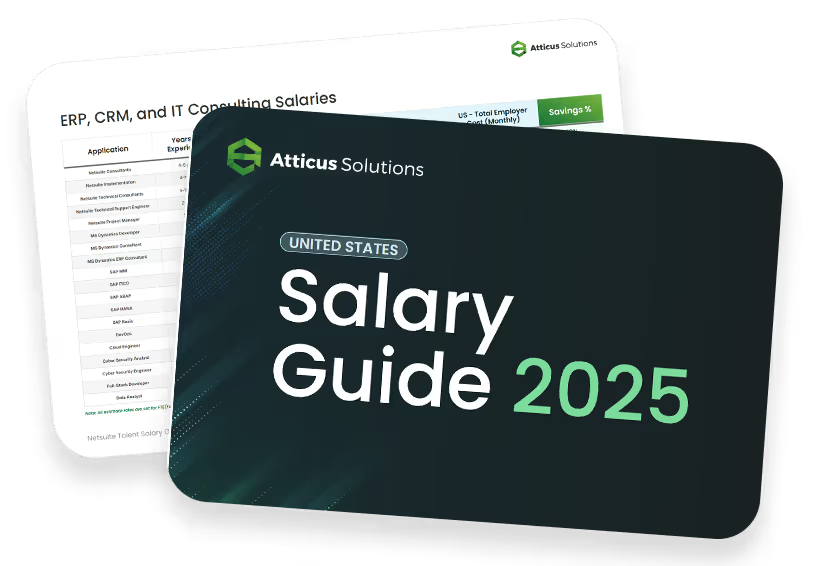
Compare NetSuite ERP talent salaries
Attracting top NetSuite talent with clear job descriptions is the first step. Understanding salaries is your next key move! Download this free salary guide to view talent costs, offshore hiring tips, and more
View More Blogs

Work with NetSuite Accountants: 6 NetSuite Accountants Services They Provide For You

4 Expensive NetSuite Administrator Gaps Firms Miss & How to Fix Them

Behind the Numbers: How Financial Data Managers Transform Data into Decisions
Learn how to scale your business

What is Your Strategy for Finding Rare Skill Sets like NetSuite Accountants?
Join our talented team. We are a small, passionate team with a commitment to hiring the best.