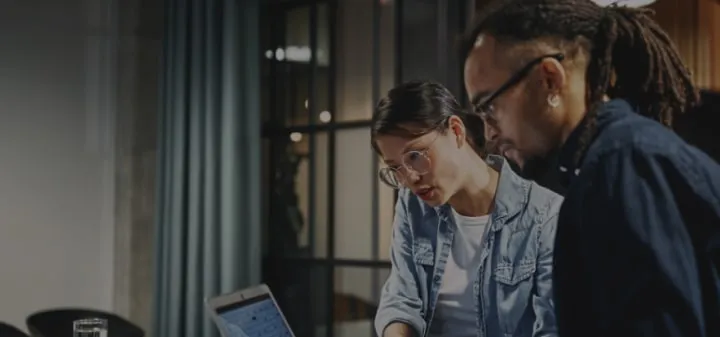NetSuite User Management Guide: Access Control & Security Best Practices (2026)

A single role set up the wrong way can give the wrong person the keys to critical data.
IBM estimates the average data breach costs companies $4.24 million, and most of those breaches start with weak access controls. In NetSuite, user management is the front line.
Every role you define and every permission you assign decides who sees what and how secure your environment really is.
If you're running NetSuite, you already know that user management isn’t just paperwork. It’s how you protect the business, keep operations tight, and give people the right level of control to do their jobs.
This guide walks through how to structure roles, assign permissions, implement security measures, and solve access issues with precision.
We built this for administrators like you who want control, visibility, and peace of mind.
Quick Navigation
What Is NetSuite User Management?
NetSuite user management gives you control over who gets into the system and what they can do once they’re in. Through role-based access control (RBAC), you decide which records someone can view, edit, or delete.
Every role you set defines how data flows inside your organization.
Done right, it protects sensitive information and keeps operations tight. Done carelessly, it creates blind spots and weak points attackers can exploit.
Role-Based Access Control (RBAC) explained
RBAC is the backbone of NetSuite security. Instead of assigning permissions to individuals one by one, you define roles that carry specific permissions. Users are then assigned to those roles.
Think of it as setting the rules once, then applying them consistently.
- Roles determine visibility and control. You decide who can view records, who can edit them, and who can’t see them at all.
- Viewing vs. editing rights matter. A user who can view financial records but not edit them has a very different level of responsibility from someone who can process transactions.
- Proper RBAC reduces risk. It limits unnecessary exposure, keeps audits clean, and prevents accidental or intentional misuse of data.
RBAC is not just a technical setting. It’s a governance tool. When roles are well designed, you don’t rely on people remembering rules. The system enforces them.
Standard Roles vs. Custom Roles
NetSuite gives you standard roles out of the box. These cover most common business functions like accounting, sales, and customer support. Standard roles are:
- Pre-defined with permissions that fit typical business use cases
- Fast to assign when you’re setting up new users
- Enough to cover the majority of operational scenarios without extra configuration
Examples include Accountant, Sales Manager, and Customer Service Rep. Most organizations can get 80% of their user access needs handled through these defaults.
Custom roles step in when your business has specific processes or access requirements that standard roles can’t cover. You can:
- Build on top of a standard role and tweak permissions to match your workflow
- Create a new role from scratch when your structure is unique
- Limit or grant access to very specific datasets, modules, or transactions
Custom roles give you precision. The key is to use them intentionally. Over-customizing creates maintenance overhead and makes audits messy.
If your current role setup is starting to strain under real-world conditions, this guide breaks down when it’s time to bring in a NetSuite Technical Consultant.
Advanced Employee Permissions Feature
Sometimes a role alone isn’t enough. Certain employees need unique access that goes beyond what their role provides.
NetSuite’s Advanced Employee Permissions feature lets you set specific permissions at the individual level.
This is especially useful for sensitive data such as payroll, HR files, or executive reports. For example:
- Give your HR manager payroll visibility without giving the same access to every employee with the “HR” role
- Restrict executive data to a single trusted user even if they share a general finance role
- Fine-tune permissions for temporary project leads without restructuring entire roles
To implement this feature, you enable Advanced Employee Permissions, then assign employee-specific permissions as needed. It’s a controlled way to handle exceptions without tearing apart your role structure.
Atticus Tip: Start with standard roles first. Only build custom roles or employee-specific permissions when there’s a clear operational reason.
That discipline keeps your environment cleaner and easier to manage.
How to Create and Assign Roles in NetSuite
Setting up roles and users is one of the most important responsibilities in NetSuite administration. The way you structure roles determines how information moves inside your system.
A solid setup gives people the right tools to do their jobs while keeping sensitive data locked down.
Prerequisites
Before you create roles, make sure you have three things in place:
- Administrator access. You need the Administrator role to configure roles and assign users.
- A clear understanding of business processes. Know what each function in the organization actually does. Roles should match reality, not job titles.
- Documented access levels. Decide in advance what each role should see, edit, or restrict. It’s faster and cleaner to configure when this is mapped out. [CHECKBOXES]
Step 1: Create a new role
- Navigate to Setup > Users/Roles > Manage Roles.
- Click New to create a new role.
- Enter a clear, descriptive name. Avoid vague labels like “Admin2.”
- Under the Access tab, select the appropriate access level for this role.
- Under the Permissions tab, configure the exact permissions this role needs.
- If you’re using OneWorld, set up subsidiary access.
- Click Save.
This role is now part of your structure. Anyone assigned to it will inherit the permissions you defined.
Step 2: Create user accounts
- Navigate to Setup > Users/Roles > Manage Users.
- Click New to create a user.
- Enter the user’s name, email, and link to their employee record.
- Under the Access tab, set their access level.
- Under the Roles tab, assign one or more roles to the user.
- If needed, set additional custom permissions under the Permissions tab.
- Configure password requirements and login options.
- Click Save.
Creating the user this way ensures their access is controlled from the start, rather than patched together later.
Step 3: Assign users to roles
For most users, a single role is enough. It keeps their workspace clean and their permissions predictable.
Some users, like managers or administrators, may need multiple roles. In these cases:
- Assign multiple roles based on their responsibilities.
- Choose a default role that determines their primary landing page and navigation when they log in.
- Keep extra roles limited to actual business needs. More roles mean more complexity during audits and troubleshooting.
Misconfigured roles are one of the top mistakes firms make post go-live. Here are seven of the most expensive ones to avoid.
Optimizing user access for performance
The more data and features a user can access, the heavier the system load. Tight access improves security and keeps performance steady.
Best practices include:
- Limit access to what’s necessary. Don’t grant permissions “just in case.”
- Use caching where possible. Cached data reduces database calls.
- Rely on saved searches instead of live queries. Saved searches run faster and reduce strain.
- Keep customizations lean. Overloading roles with scripts or unnecessary features slows everyone down.
- Run regular access audits. Remove permissions or roles that are no longer needed.
A clean role and user structure doesn’t just keep your environment secure. It keeps NetSuite fast, predictable, and easier to manage over time.
Managing Employees, Vendors, Partners, and Customers
Not all users are the same. Employees, vendors, partners, and customers interact with NetSuite in different ways, and their access should reflect that.
Managing these user types properly keeps your data clean, your workflows efficient, and your security posture strong.
Adding new users
Before you can give anyone access, you need to set up the right record type for them.
- Administrator role required. Only administrators can create new users.
- Create the appropriate record type first.
- Employee records for internal team members
- Vendor records for suppliers who need access to POs or invoices
- Partner records for collaborators or resellers
- Customer records for portal access and support
- On the user record, explicitly check the box to grant system access. This is what connects the record to a NetSuite login.
- Assign the right role or roles for that user type.
- Configure password settings and authentication.
- Save and review the setup.
For common roles, consider creating template roles for each user type. For example, “Standard Vendor,” “Customer Self-Service,” or “Project Partner.”
It saves time, ensures consistency, and reduces mistakes when onboarding new users.
Removing user access
When someone leaves the company, a vendor relationship ends, or a partner engagement wraps up, their access should end immediately.
There are two ways to do this:
- Delete the user record. This fully removes their access. It’s clean, but you lose the record history.
- Deactivate the user. This keeps their history intact while preventing future logins. It’s the better option when you need to preserve audit trails or references to their activity.
Before removing or deactivating a user:
- Review open tasks, transactions, or records assigned to them.
- Reassign anything critical to another active user.
- Document the change for your security logs.
Managing user type-specific access
Each user type should only see what they actually need. Overlapping permissions create confusion and risk.
Employees
- Get full internal system access tied to their role.
- Access to HR and payroll data should be tightly restricted to trusted roles only.
- Typical functions include transaction processing, reporting, time tracking, and expense submissions.
Vendors
- Should only see purchase orders relevant to them.
- Can submit invoices and view payment status.
- Keep this narrow to avoid exposing financial or operational data outside their scope.
Partners
- Often collaborate on projects and need shared visibility.
- May need access to reports, joint dashboards, or limited CRM data.
- Keep communication tools and project information clearly scoped to their engagement.
Customers
- Access primarily through the self-service portal.
- Typical permissions include viewing order history, tracking shipments, and submitting support cases.
- This is not internal system access, so keep roles and permissions isolated from your core team’s environment.
Managing user types with this level of discipline keeps the system secure and avoids tangled permissions that are hard to unwind later.
Each group gets exactly what they need, nothing more.
If your team is juggling too many user types without clear ownership, it may be time to bring on a dedicated NetSuite Administrator.
Securing Your NetSuite Environment
User management and security are inseparable. The way you configure access determines how well you can keep sensitive data out of the wrong hands.
NetSuite gives you the tools, but it’s on the administrator to use them consistently and tighten the gaps that attackers exploit.
Implement Two-Factor Authentication (2FA)
Passwords alone aren’t enough.
Two-factor authentication adds a second checkpoint that stops most unauthorized access before it starts. NetSuite supports both text messages and authenticator apps.
Why it matters:
- A compromised password is no longer a single point of failure.
- Admin accounts are a prime target. 2FA protects the most sensitive roles first.
- Compliance frameworks increasingly require multi-factor authentication by default.
How to set it up:
- Navigate to Setup > Company > Enable Features.
- Open the SuiteCloud tab.
- Enable Two-Factor Authentication.
- Configure the method (SMS or app-based).
- Roll it out to all users, starting with administrators and finance roles.
Make 2FA mandatory for all users. Exceptions lead to weak points that get exploited first.
Security protocols and internal controls
NetSuite’s built-in security model gives you strong guardrails. It relies on role-based security, user access management, and well-defined authentication models.
The platform is monitored around the clock by Oracle’s security teams, but the internal configuration is your responsibility.
Key controls to use consistently:
- Role-based security. Keep roles clean, purposeful, and reviewed regularly.
- User access management. Set onboarding and offboarding procedures in writing.
- Authentication monitoring. Watch for unusual login patterns, failed attempts, and inactive accounts with lingering access.
These controls give you visibility. Without them, even the best security protocols become guesswork.
Audit trails for compliance and monitoring
Audit trails record every change made to user records, permissions, and access levels. They’re essential for security investigations, regulatory compliance, and accountability inside your team.
To access audit trails:
- Log in with an Administrator role.
- Go to Setup > Users/Roles > View Audit Trail.
- Filter by date, user, or activity type.
- Review for unauthorized or unexpected changes.
Run monthly checks on your audit trails. Look for dormant accounts that suddenly become active, role changes outside normal workflows, or permission escalations that weren’t logged as part of an onboarding process.
Regular reviews are easier when your setup is designed for compliance right from the start. See how technical consultants keep teams audit-ready.
Data Protection Regulation Compliance
NetSuite is built to support regulations like GDPR (General Data Protection Regulation) and CCPA (California Consumer Privacy Act). But compliance doesn’t happen by accident. You need to use the tools correctly.
Key practices include:
- Keeping audit trails always on for configuration, customization, and data access.
- Managing user consent where required.
- Using data retention and deletion tools to meet regulatory timelines.
- Reviewing access logs for compliance reporting cycles.
Regulators expect clean documentation and provable controls. NetSuite gives you both, but only if you stay disciplined with reviews and policy enforcement.
Security checklist
Use this checklist as a baseline for your security reviews:
Security isn’t a one-time setup. It’s a maintenance discipline. Regular checks close gaps before they turn into incidents.
-
Optimizing User Management Operations
A well-configured NetSuite environment isn’t just secure. It runs smoothly. Streamlined operations keep users productive, reduce system strain, and make administration cleaner over time. This is where smart configuration pays off.
Streamline the user interface
The best way to reduce confusion is to give users exactly what they need on their dashboards and nothing extra. A cluttered interface leads to more support tickets and more mistakes.
Practical ways to streamline:
- Customize dashboards for specific roles. Each team should see only the data and tools relevant to their daily work.
- Use custom portlets. Display KPIs, saved searches, or alerts that help users act fast.
- Restrict irrelevant data. Role-based permissions should hide what users don’t need to see.
- Design by function, not by department name. A sales ops role might need different access than a generic “Sales” role.
Test each dashboard with actual users. If they’re clicking around to find basic functions, your layout needs work.
Efficiency through access configuration
Roles aren’t just about security. They drive efficiency. Clean role definitions make onboarding faster, reduce errors, and keep workflows tight.
Best practices:
- Define roles with specific viewing and editing permissions.
- Assign users only to roles they need. This reduces clutter and keeps navigation simple.
- Revoke access immediately when responsibilities change. Inactive roles left in place create confusion and risk.
- Keep a standard role library so new hires or transfers can be slotted into proven configurations rather than reinventing each time.
This level of discipline pays off every time you add a new user or run an audit.
Templates and general notices
Templates and notices keep your operations consistent and your users informed.
Templates
- Create pre-defined role setups for recurring positions.
- Include dashboards, permissions, and portlets in each template.
- Apply the template instead of configuring from scratch every time.
General notices
- Use NetSuite’s general notices to communicate clearly with users.
- Announce planned downtime, system changes, or upcoming training.
- Keep messages short, clear, and relevant to the roles that need them.
When roles are templated and communication is structured, onboarding and day-to-day operations become predictable and faster to manage.
Advanced User Management Features
Once you’ve locked down the basics, the next step is to make user management work harder for you. NetSuite’s integration and automation tools can tighten security, simplify logins, and give you deeper visibility into system activity.
Single sign-on (SSO) with SAML 2.0
Single sign-on allows users to access NetSuite and other connected applications with one set of credentials. It cuts down on password fatigue and lowers support tickets for login issues.
Why it matters:
- Users don’t juggle multiple credentials, which reduces lockouts and password resets.
- IT gains centralized control over authentication.
- Security improves because authentication happens through a standard, managed identity provider.
How to set it up:
- Configure your identity provider to support SAML 2.0.
- In NetSuite, navigate to Setup > Company > Enable Features and enable SAML SSO.
- Exchange metadata between NetSuite and your identity provider.
- Map roles and permissions appropriately.
- Test the connection thoroughly before rollout.
This gives you a single, secure authentication layer for NetSuite and your broader software stack.
OAuth 2.0 for third-party access
OAuth 2.0 is the standard for giving third-party apps secure, limited access to NetSuite without sharing user credentials. It’s how you connect integrations while maintaining control over what data is exposed.
Key benefits:
- External apps authenticate through tokens, not stored passwords.
- Access can be scoped to specific data and revoked at any time.
- Integrations become more secure and auditable.
When setting up OAuth, always give the smallest set of permissions needed for the integration. Broad, unrestricted access is one of the most common mistakes admins make.
SuiteAnalytics Connect for user activity reporting
SuiteAnalytics Connect lets you pull NetSuite data into external tools like Tableau, Excel, or Power BI using ODBC and JDBC drivers. This gives you more flexibility to track and analyze user activity.
Use cases:
- Build reports showing login frequency, role usage, or inactive accounts.
- Monitor patterns that could signal permission creep or underused roles.
- Schedule automated refreshes so reports stay current.
With SuiteAnalytics Connect, administrators can keep a closer eye on how users interact with the system and spot problems early.
Some advanced security layers require expert development. Here are five features only seasoned NetSuite developers can build.
Solving User Management Challenges
Even with the right structure in place, user management issues come up. Password problems, access gaps, and login errors can slow teams down and cause unnecessary noise.
Knowing how to diagnose and fix these quickly keeps operations steady.
Common issue #1: Password resets
Forgetting passwords is inevitable. NetSuite makes it straightforward to reset them.
User-side reset:
- Click Forgot your password? on the login page.
- Enter the registered email address.
- Follow the link in the reset email to create a new password that meets security requirements.
Administrator override:
- Navigate to Setup > Users/Roles > Manage Users.
- Select the user.
- Click Reset Password and follow the prompts.
If resets become frequent, review password policies and consider enforcing stronger authentication through 2FA.
Common issue #2: User access problems
Access problems usually come down to role or permission misconfigurations.
Diagnosis steps:
- Check the user’s assigned roles in Setup > Users/Roles > Manage Users.
- Review the permissions tied to those roles.
- Confirm subsidiary access if you’re using OneWorld.
- Look for employee-specific permissions that might override role settings.
Solutions:
- Adjust role permissions to match actual job requirements.
- Reassign roles if the user’s responsibilities have changed.
- Document the change to keep your audit trail clean.
Most access issues trace back to unclear role definitions. The fix is usually tightening up the configuration rather than patching individual permissions.
Common issue #3: Login issues
Login issues can stem from a few common causes:
- Incorrect credentials. Guide users through password reset.
- Account locked. Unlock the account from the user management screen.
- Browser cache problems. Have the user clear cookies and cached data.
- 2FA sync issues. Ensure their authenticator app is up to date and synced.
A structured login troubleshooting checklist saves time and reduces repetitive support tickets.
NetSuite support resources
NetSuite provides several resources that can help when issues go beyond your team’s expertise:
- SuiteAnswers. A searchable knowledge base with articles, videos, and step-by-step instructions. Access it by clicking Help in the upper-right corner of NetSuite.
- NetSuite Support. Available 24/7 for critical issues. Submit support cases through the Help Center.
- Support Community. A peer network of administrators and developers sharing practical solutions and best practices.
Having these resources documented and shared with your internal team cuts down on escalations and speeds up resolution when problems appear.
Improving User Satisfaction and Productivity
Good user management isn’t just about security. It’s about giving people the right tools, the right layout, and the right level of guidance so they can get their work done without friction. When users can navigate NetSuite confidently, productivity rises and support noise drops.
Customizing dashboards and work centers
Every role has different daily priorities. A well-designed dashboard gives users immediate access to what matters most and removes distractions.
Practical steps:
- Identify user needs. Talk to real users, not just managers. What do they check daily? What slows them down?
- Build role-based dashboards. Add KPIs, saved searches, and shortcuts relevant to each role.
- Add or remove portlets. Keep only what’s genuinely useful.
- Adjust the layout for workflow. Place the most-used elements at the top and keep navigation simple.
- Test with users. Have them walk through their daily tasks and refine the layout based on their feedback.
Small changes in dashboard design can remove dozens of wasted clicks per day.
Automating tasks with SuiteFlow
SuiteFlow lets you automate repetitive tasks so users spend less time on manual work and more time on meaningful work.
Example use cases:
- Automatically email customers when orders ship.
- Route approvals to the right managers without manual forwarding.
- Trigger reminders for overdue tasks or missing information.
To create a workflow:
- Go to Customization > Workflow > Workflows.
- Click New and define the record type and triggers.
- Add actions, conditions, and transitions.
- Test thoroughly before activating.
Automations like these reduce error rates and free users to focus on strategic tasks.
Training and communication best practices
Even the best configuration falls short if users don’t understand how to use the system. Clear communication and targeted training keep teams aligned and confident.
Access notification emails:
- Customize the default email that goes out when new users are created.
- Include their login credentials, the NetSuite URL, a brief role overview, and contact details for support.
- Make the instructions simple and direct so new users can log in without back-and-forth.
Effective training materials:
- Use plain language and avoid technical jargon where possible.
- Include screenshots and short videos to walk users through tasks.
- Provide context specific to their role so they understand why each step matters.
- Incorporate hands-on exercises or short quizzes to reinforce learning.
- Keep materials updated as processes evolve.
Consistent training and communication turn user management from a security necessity into a productivity advantage.
If you need skilled admins or developers to manage this at scale, here’s how to find top NetSuite talent fast.
NetSuite User Management Quick Reference
Effective user management keeps your NetSuite environment secure, efficient, and easy to navigate. Strong role design, regular access reviews, and disciplined security practices form the foundation.
Use this section as a quick reference for audits, onboarding, or quarterly reviews.
Essential steps
- Plan roles carefully. Start with standard roles and only create custom ones when necessary.
- Implement core security measures. Enforce 2FA, monitor audit trails, and maintain strong password policies.
- Schedule regular access reviews. Quarterly permission audits keep roles clean and relevant.
- Train users properly. Clear documentation and role-specific training reduce errors and support load.
- Monitor and adjust. Track user activity, gather feedback, and refine workflows as your organization evolves.
User type setup
- Employees: Full role-based access with HR and payroll restrictions applied where needed.
- Vendors: Limited to relevant purchase orders, invoice submissions, and payment tracking.
- Partners: Collaborative project access and shared reporting within a controlled scope.
- Customers: Self-service portal access for orders, history, and support cases.
Security checklist
Next steps
- Audit your current roles and permissions.
- Document and standardize your user management policies.
- Verify that 2FA is enforced across all roles.
- Schedule your next access certification review.
- Create or update role-specific training materials.
Consistent application of these steps strengthens both your security posture and your team’s day-to-day effectiveness.
Need Expert Help Managing NetSuite Users and Security?
Strong user management protects your business and keeps your team productive. If your current setup feels patchworked or risky, our NetSuite specialists can help.
We’ll audit your environment, tighten security, and build a clean, scalable structure that gives your team the right access without the headaches.
What we offer:
- Comprehensive user access audit
- Custom role design and implementation
- Security best practices, including 2FA and audit trail setup
- Role-specific training and documentation
- Ongoing optimization and support
Schedule Your Free Security Assessment
Frequently Asked Questions
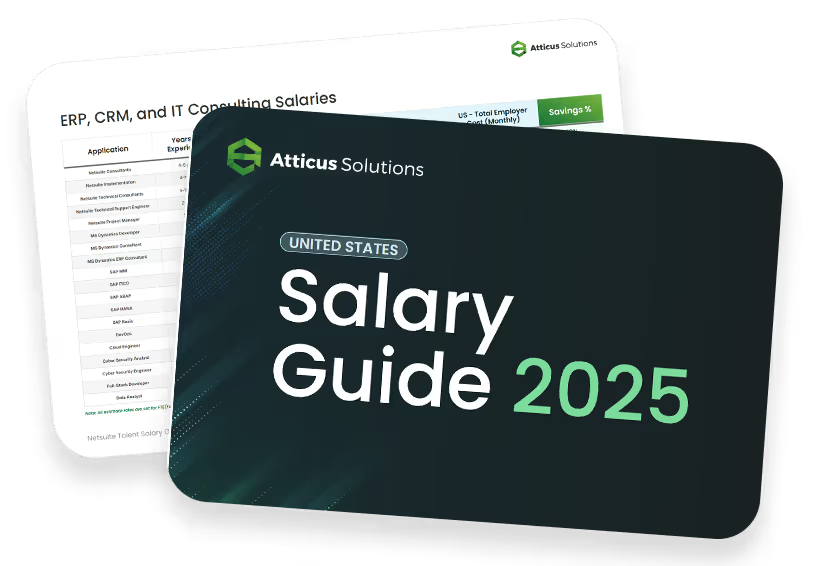
Compare NetSuite ERP talent salaries
Attracting top NetSuite talent with clear job descriptions is the first step. Understanding salaries is your next key move! Download this free salary guide to view talent costs, offshore hiring tips, and more
View More Blogs

Change Management Techniques for Smooth ERP Transitions

How to Implement Netsuite on a Budget: Experts Share Their Best Cost-Cutting Hacks

7 Signs You Need to Hire an Offshore NetSuite Implementation Consultant Today
Learn how to scale your business

What is Your Strategy for Finding Rare Skill Sets like NetSuite Accountants?
Join our talented team. We are a small, passionate team with a commitment to hiring the best.